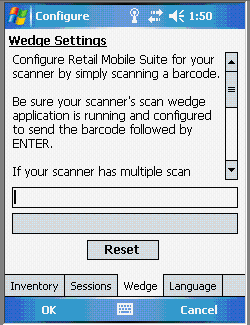Datalogic Memor & Skorpio
Configuration Notes
Decoding Settings
Check the scanner configuration by going to Start > Settings > System > Decoding. When the Decoding applet comes up, click the green or gray barcode icon in the Systray at the bottom to bring up its settings menu. Ensure that Wedge is enabled as shown:
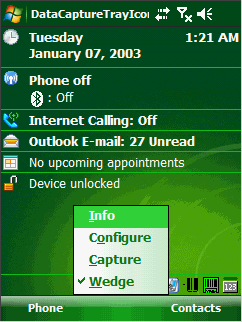
Now click the Configure menu item to bring up the following screen:
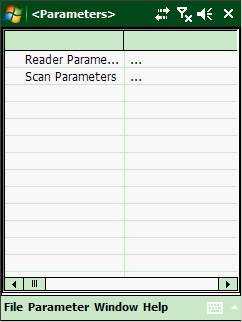
Using double clicks in the second column, navigate to Reader Parameters > Decoding > Text Formatting. Then configure the Text Formatting values as follows:
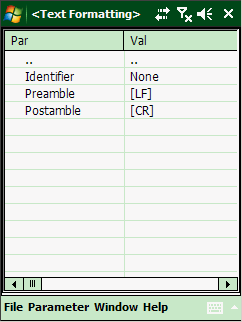
Click the Parameter menu at the bottom of the screen and then select root. Using double clicks in the second column again, inspect the Scan Parameters and update as shown:
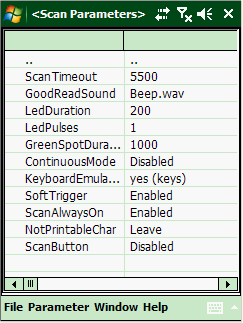
Symbology Specific Settings – Depending on your labels, you may also need to check the settings for individual symbologies. Consult your device’s documentation and configure the specific symbology accordingly.
Retail Mobile Suite Settings – On your device, go to Device Configuration > Wedge. Click Reset. Scan a barcode and verify that the scan was made correctly. If not, check the settings as described above and repeat until the scanner is scanning properly.